How to Show the Compare at Price on Your Shopify Product Page
You are facing an issue on your Shopify product page. You want to display the compare at price alongside your retail price, but it is not showing up.
You are trying to figure out where to find the compare at price field and how to enable it so it appears correctly on your product page.
Adding Compare at Price
Adding a compare at price is a simple process. You only need to update the correct field inside your Shopify admin.
Once you fill it in and save the changes, the sale price and the crossed out original price will appear on your product page.
Start by opening your Shopify admin. On the left side menu, click Products. This opens the full product list.
Use the search bar if needed and locate the product you want to update. Click on the product to open its details.
Scroll to the Pricing section. You will see the Compare at price field there. Enter the original price into that field and keep the current selling price in the Price field below.
This is what enables the discount display on the product page.
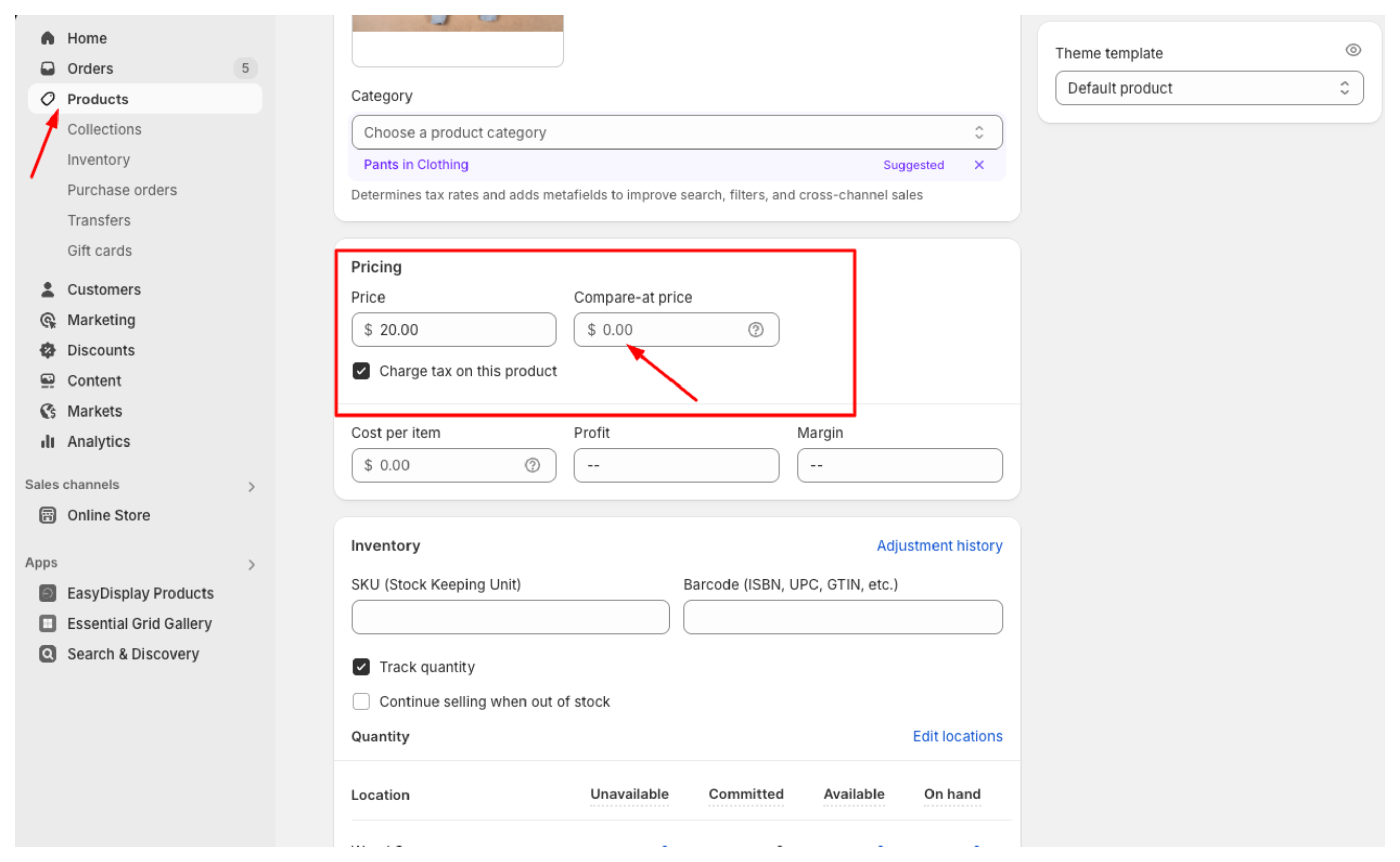
If your product has variants, you need to set the compare at price for each variant individually.
Scroll to the Variants section, click on a variant, and then go to its Pricing section. Fill out the Compare at price field for that specific variant.
Repeat this for all variants if needed. When everything is filled in correctly, click Save.
Now the compare at price will be displayed on your product page. Shoppers will see the original price crossed out and the new sale price highlighted, helping increase conversions and making discounts clear.
Need help or have feedback? Email me at[email protected]