Sync Shopify Inventory to Google Sheets (even if you are not technical)
If you run your business on Shopify you probably want an easy way to pull your product inventory into Google Sheets. Once the data is in Google Sheets you can use formulas to forecast stock, analyze sales and manage inventory in a more flexible way.
The challenge is that you may not have any technical background. You might not know how to code or build custom API integrations. Still you want a simple automated method that updates your inventory without manual copy pasting.
In this guide we will use Make, a no code automation tool. It requires zero development knowledge. You simply connect modules together and the automation will run on its own.
Follow the steps below and you will be able to sync your Shopify inventory into Google Sheets automatically.
Step 1: Prepare Your Google Sheet
Create a new Google Sheet with all the columns you want to track. For example you might include product name, variant, SKU, current quantity, barcode and price. Add these names in the first row as your header.
Save this sheet in Google Drive. You will select it later when building the Make automation.
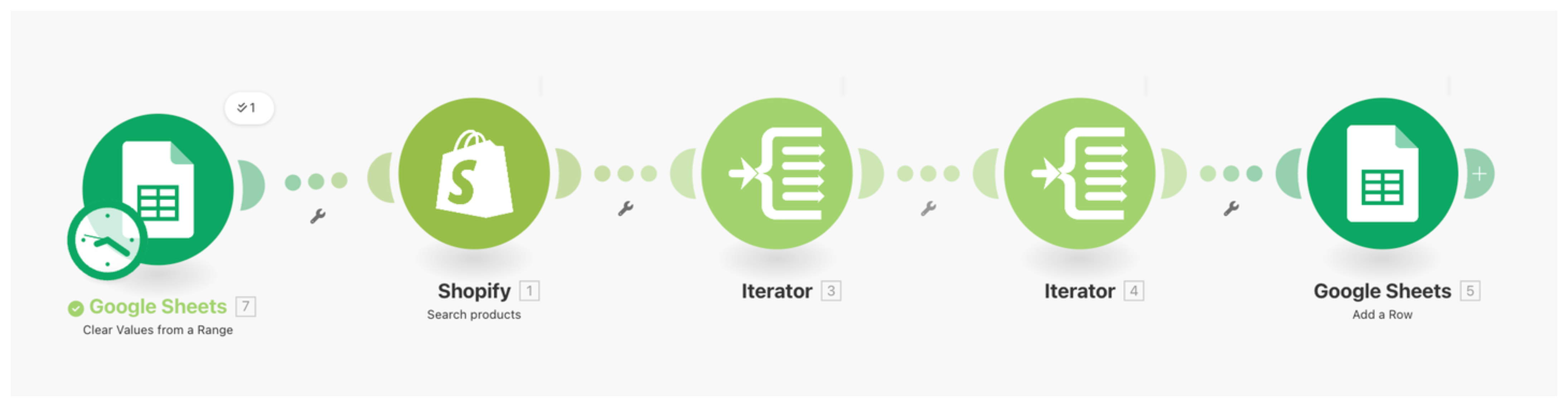
Step 2: Clear the Sheet for New Run
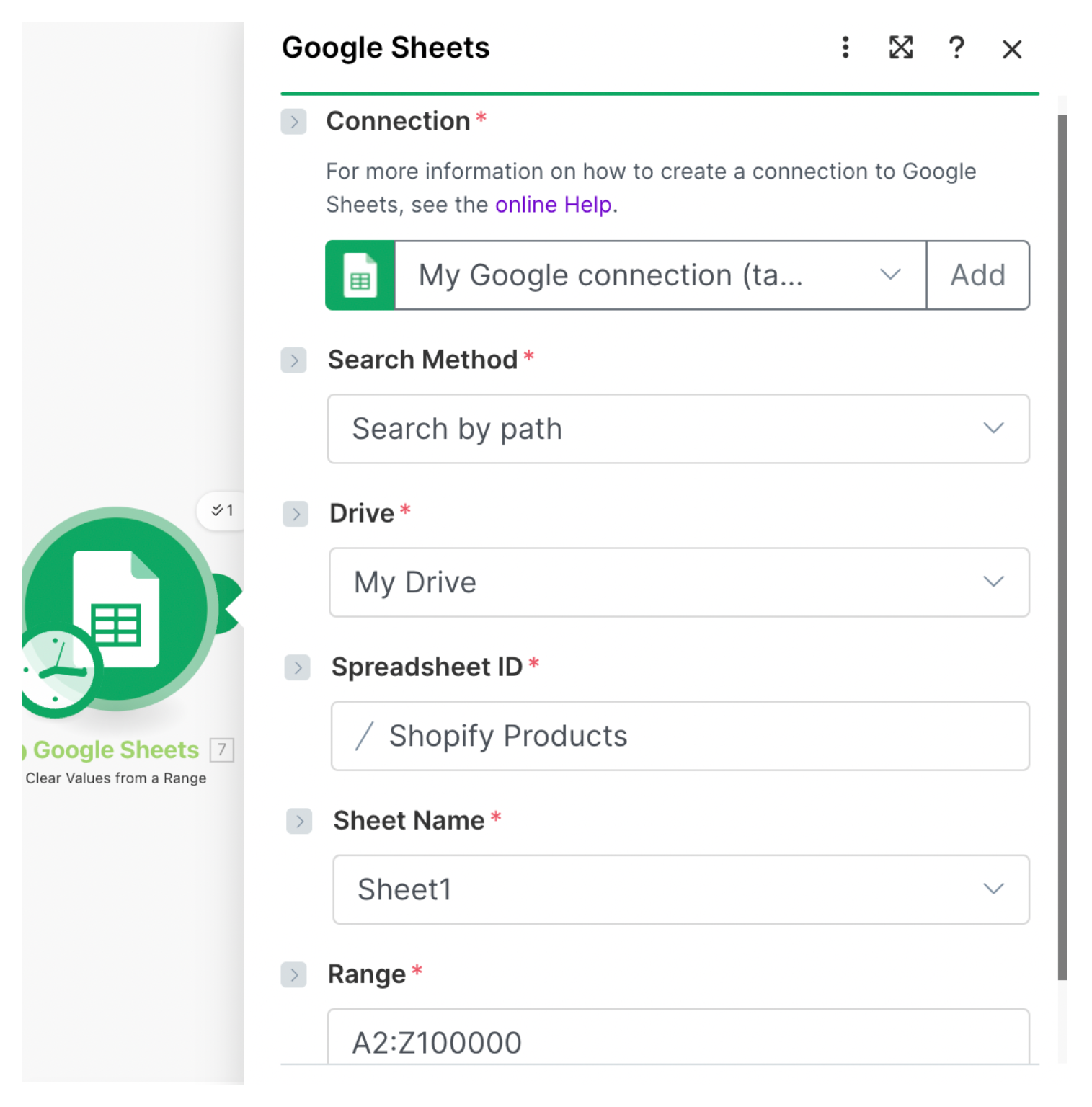
In Make create a new scenario. Add the Google Sheets module called Clear values from a range. Connect your Google account and then choose the file and the sheet inside it.
Set the range as A2:Z1000000. This clears all old data before new inventory is added. Your headers in row 1 remain untouched.
Step 3: Add the Shopify Search Products Module
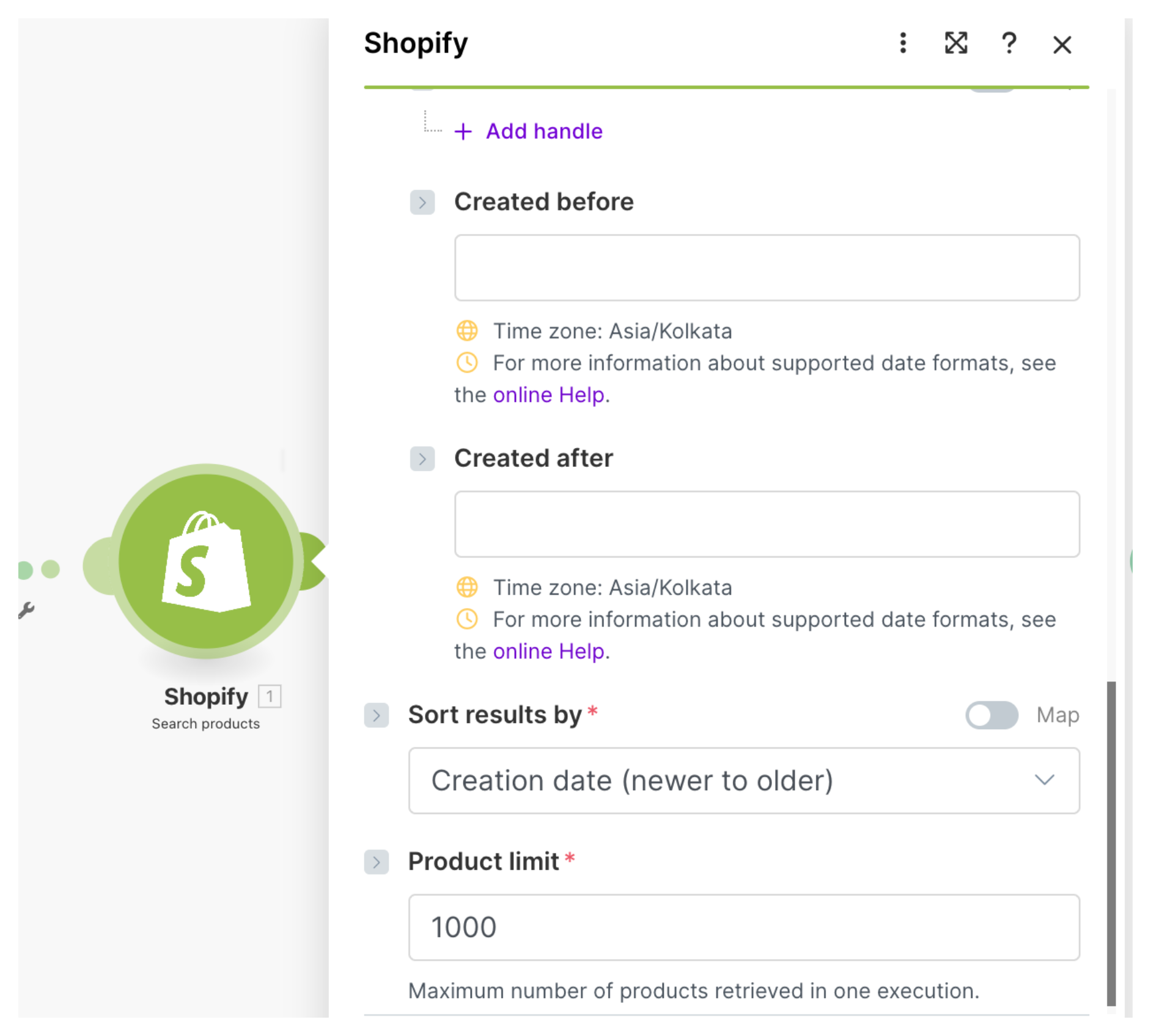
Add another module named Shopify Search products. Connect your Shopify store by logging in through Make. In this module choose how many products to pull. You can select all products so every item is included each time the automation runs.
This module will return a list of products. Each product may include multiple variants and we need to loop through them.
Step 4: Use an Iterator for Products

Add an Iterator module. Select the array returned from Shopify Search products as the input. The iterator will break the product list into individual product items and process them one at a time.
Step 5: Use Another Iterator for Variants
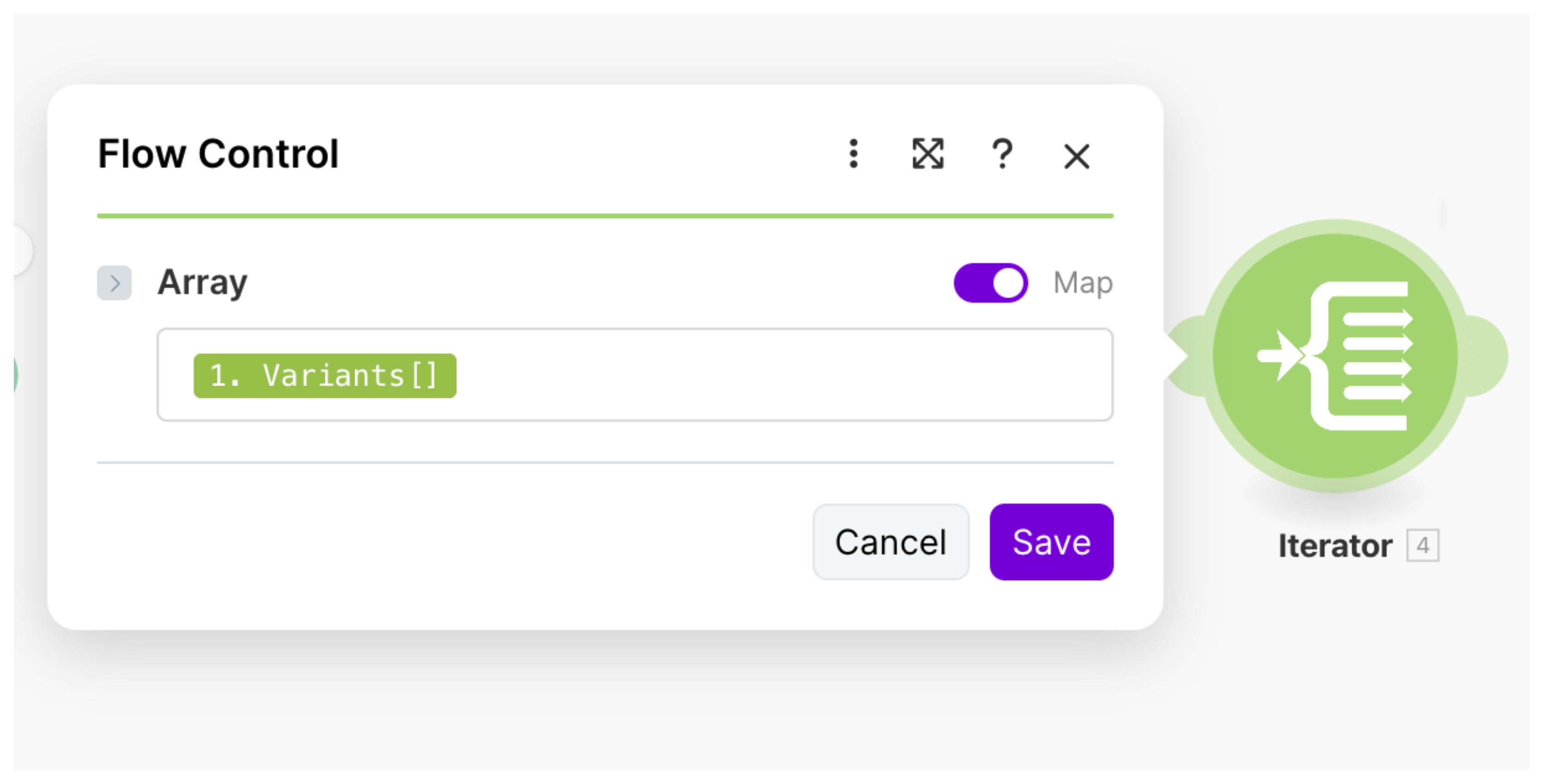
Inside each product there may be multiple variants such as size or color. Add a second Iterator and point it to the variants array. This makes sure each variant is handled separately.
Step 6: Add Rows to Google Sheets
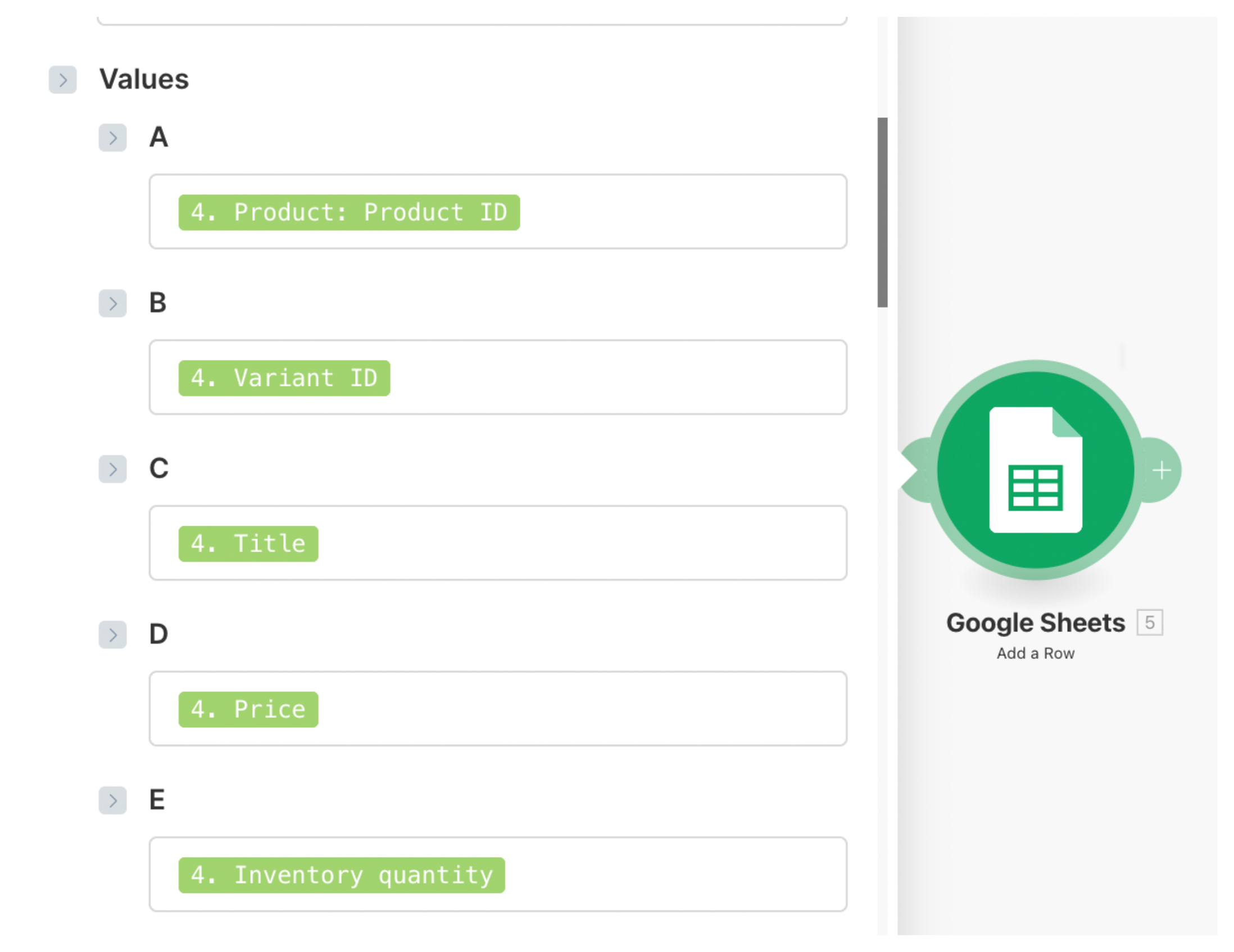
Add the Google Sheets module called Add a row. Connect the same Google Sheet and choose the sheet tab. For each column you created in the header select the matching field from the Shopify product variant.
For example choose title for product name, inventory quantity for quantity, price for variant price and so on. Every loop will create a new row automatically.
Final Step: Schedule the Automation
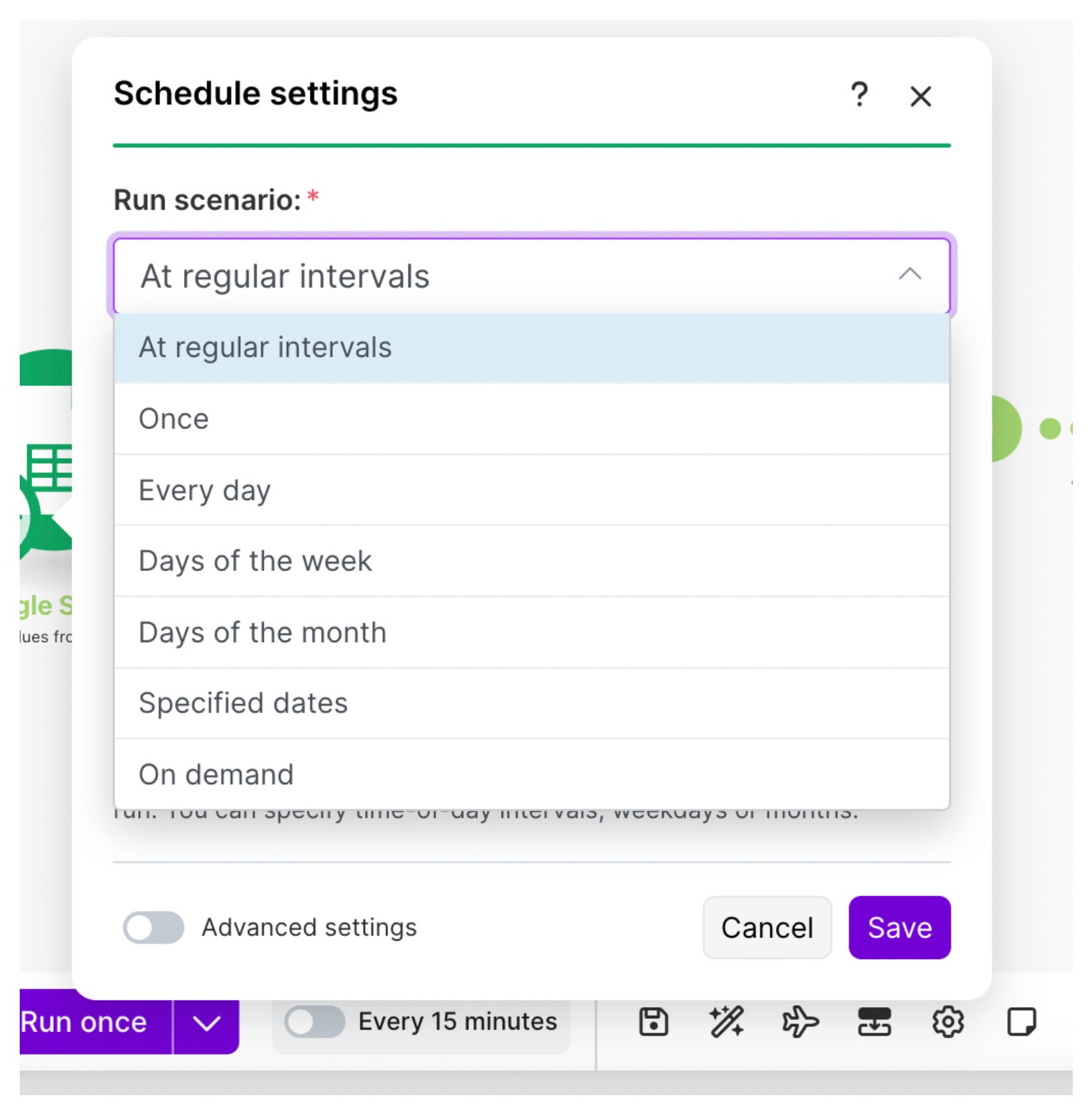
Click the schedule icon in Make and choose how often to run the scenario. You can run it every 15 minutes or once a day or once a week. It depends on how often you want fresh inventory data in your Google Sheet.
Once activated the automation runs in the background. Your Google Sheet will always stay up to date without any manual work.
Thats it! With just a few modules you can pull every product and variant, refresh the data and keep a clean sheet ready for analysis.
Need help or have feedback? Email me at[email protected]